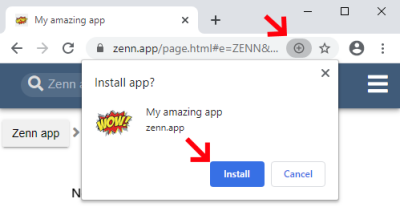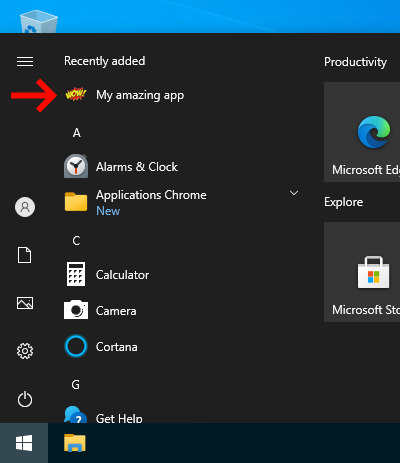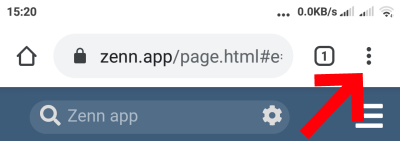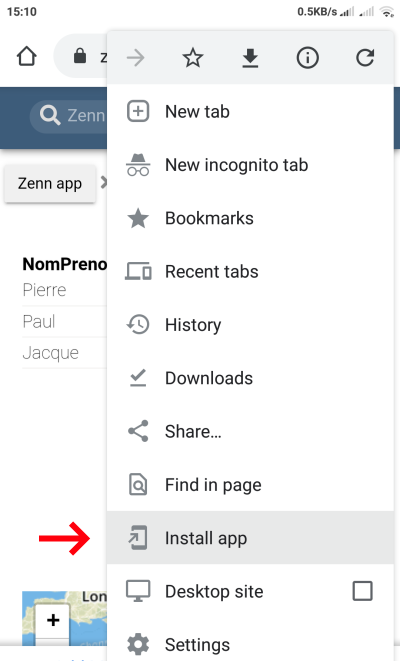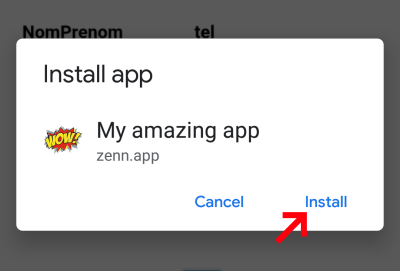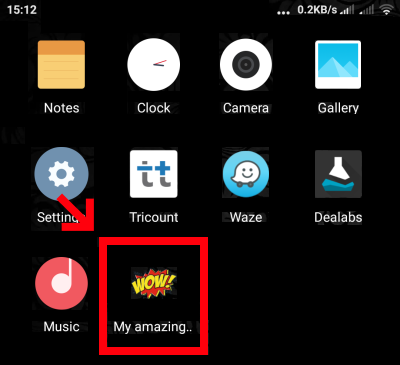More about Zenn app
Zenn app is a so-called "No Code" platform, it will allow you to create pages, apps for your personal or professional needs.
Zenn app is a so-called "No Code" platform, it will allow you to create pages, apps for your personal or professional needs.
The "no code" is the creation of software without programming.
Just like text editors that allow you to create pages, no code tools allow you to create programs in order to have a visual rendering in a few minutes.
By choosing to create in No Code, you save yourself the complexity of choosing the technical infrastructure, it is quite simply invisible!
Zenn app is a turnkey Saas (Software as a service) platform, everything has been done to simplify its use.
By reducing the number of features, the interface becomes easier to understand and use. Anyone can create a page, try it out, and start over.
No need to deploy anymore, Zenn app is a tool that creates pages entirely online, when one of them needs to be updated: modify there, save and voila! Users will automatically download the new version.
Invoicing is done monthly, you will find the choice of packages and old invoices in the Invoicing menu of the administration of your space. Only administrators have access to these pages.
If a problem arises (unpaid invoice, card expiration, exceeded plan ...), your files will not be deleted, only the limitations corresponding to the free plan will be applied until the problem is resolved.
New features included in browsers now allow you to install pages you created with Zenn app on your devices as an app.
Here is how to do it on the different devices :
| PC | Android - Chrome | Apple - Safari |